______________________________________________________________________________________________________________________
Duration: 32 hours
Instructor: David / Jason Wong
Award: Certificate of Completion CEII Architecture (Revit)
Cost: $ 10550
_______________________________________________________________________________________________________________________
Minimum No. of students in Class: 8
Prerequisites
- Delegates should previously attended a CEI Basic Revit course or have experience in using the basic Revit tools and functionality.
Assessment Method
- By attendance, course work, quiz, examination, etc.
Course Content
- This is the technical operation level of BIM (Revit) in the Architectural Discipline – from the very fundamental of setting up of an architectural project, to the very much sophisticated family (components) building.
- The course goes through all of the common operational commands which results in establish an architectural BIM model ready to corporate with other disciplines models for design visualization, co-ordination, and more importantly the production of professional drawings production as delivery.
- 1. Starting a Project
- 1.1 Creating a new project from a template
- 1.2 Accessing multiuser worksharing projects
- 1.3 Configuring project settings
- 1.4 Adding levels
- 1.5 Adding grids
- 1.6 Refining a layout with temporary dimensions
- 1.7 Adding columns
- 2. Modeling Basics
- 2.1 Adding walls
- 2.2 Using snaps
- 2.3 Wall properties and types
- 2.4 Locating walls
- 2.5 Using the modify tools
- 2.6 Adding doors and windows
- 2.7 Using constraints
- 2.8 Adding plumbing fixtures and other components
- 2.9 Using Autodesk Seek
- 2.10 Wall joins
- 3. Links, Imports, and Groups
- 3.1 Linking AutoCAD DWG files
- 3.2 Creating topography from a DWG link
- 3.3 Understanding CAD inserts
- 3.4 Import tips
- 3.5 Creating a group
- 3.6 Mirroring groups to create a layout
- 3.7 Creating Revit links
- 3.8 Rotating and aligning a Revit link
- 3.9 Establishing shared coordinates
- 3.10 Understanding file formats
- 4. Sketch-Based Modeling Components
- 4.1 Working with floors
- 4.2 Working with footprint roofs
- 4.3 Working with ceilings
- 4.4 Working with extrusion roofs
- 4.5 Attaching walls to roofs
- 4.6 Using the shape editing tools to create a flat roof
- 4.7 Working with slope arrows
- 4.8 Adding openings
- 5. Stairs
- 5.1 Working with stairs
- 5.2 Adding railings to stairs
- 5.3 Working with component-based stairs
- 5.4 Adding extensions to railings
- 6. Complex Walls
- 6.1 Creating a custom basic wall type
- 6.2 Understanding stacked walls
- 6.3 Adding curtain walls
- 6.4 Adding curtain grids, mullions, and panels
- 6.5 Creating wall sweeps and reveals
- 6.6 Model lines
- 7. Visibility and Graphic Controls
- 7.1 Using object styles
- 7.2 Working with visibility and graphic overrides
- 7.3 Using view templates
- 7.4 Hiding and isolating objects in a model
- 7.5 Understanding view range
- 7.6 Displaying objects above and below in plan views
- 7.7 Using the Linework tool
- 7.8 Using cutaway views
- 8. Rooms
- 8.1 Adding rooms
- 8.2 Controlling room numbering
- 8.3 Understanding room bounding elements
- 9. Schedules and Tags
- 9.1 Understanding tags
- 9.2 Adding schedule views
- 9.3 Modifying schedule views
- 9.4 Creating a key schedule
- 10. Annotation and Details
- 10.1 Adding text
- 10.2 Adding dimensions
- 10.3 Adding symbols
- 10.4 Adding legend views
- 10.5 Creating a detail callout
- 10.6 Adding detail components
- 10.7 Using arrays to duplicate objects parametrically
- 10.8 Adding filled and masking regions
- 11. The Basics of Families
- 11.1 Understanding families
- 11.2 Creating a new family from a template
- 11.3 Using reference planes, parameters, and constraints
- 11.4 Adding solid geometry
- 11.5 Cutting holes using void geometry
- 11.6 Adding blends
- 11.7 Completing the family
- 12. Sheets, Plotting, and Publishing
- 12.1 Adding sheets
- 12.2 Working with placeholder sheets
- 12.3 Aligning views with a guide grid
- 12.4 Outputting sheets to a DWF file
- 12.5 Exporting to AutoCAD
- 12.6 Plotting and creating a PDF
- 13. Project Delivery
- 13.1 Creating & Saving a Local Copy
- 13.2 Working with a Central File
- 13.3 Model Maintenance
- 13.4 Dealing with a Corrupt Central Model
- 13.5 Restoring a Backup
- 13.6 One Way of Showing Work as “Future”
- 13.7 Copying Model Elements to Clipboard
- 13.8 Working with Model Groups
- 13.9 Using Detail Groups
- 13.10 Filling Out Title Blocks & Title Tags
- 13.11 Revision Bubbles and Deltas
- 13.12 Publishing a Sheet Set
- *If you have any feedback about our training course, please email to hongkong@a-c-i-d.com