______________________________________________________________________________________________________________________
Duration: 32 hours
Instructor: T.W. Kwok
Award: Certificate of Completion CEII MEP (Revit)
Cost: $10550
_______________________________________________________________________________________________________________________
Minimum No. of students in Class: 8
Prerequisites
- Delegates should previously attended a CEI Basic Revit course or have experience in using the basic Revit tools and functionality.
Assessment Method
- By attendance, course work, quiz, examination, etc.
Course Content
- This is the technical operation level of BIM (Revit) in the Building Services Discipline – from the very fundamental of setting up of MEP elements including ducts, pipes, fittings, equipment’s, wiring, cable trays, etc. very much sophisticated family (component) building.
- The course focuses on the collaboration of other project team disciplines like architects, structural engineers; producing collaborative design, and more importantly the production of professional drawings production as delivery. The course leads to the integration of BIM to the discipline specific building services design.
- 1. Starting a Revit Project
- 1.1 Starting a project using Revit templates
- 1.2 Touring the user interface
- 1.3 Linking other models
- 1.4 Copying levels and setting up monitoring
- 1.5 Creating floor plans
- 1.6 Viewing the models
- 2. Revit Electrical
- 2.1 Adding receptacles
- 2.2 Adding panels
- 2.3 Creating spaces
- 2.4 Creating a circuit
- 2.5 Adding lighting fixtures
- 2.6 Adding switches
- 2.7 Creating a lighting circuit
- 2.8 Creating a switching circuit
- 2.9 Creating and labeling a wiring plan
- 2.10 Adding conduit
- 2.11 Creating conduit types
- 2.12 Adding cable tray
- 2.13 Challenge: Electrical
- 2.14 Solution: Electrical
- 3. Revit Mechanical
- 3.1 Starting a mechanical project
- 3.2 Adding mechanical equipment
- 3.3 Adding air terminals
- 3.4 Adding supply duct
- 3.5 Adding return duct
- 3.6 Adding duct accessories and fittings
- 3.7 Sizing duct
- 3.8 Tagging duct
- 3.9 Adding zones and heating and cooling loads
- 3.10 Challenge: Mechanical
- 3.11 Solution: Mechanical
- 4. Revit Plumbing
- 4.1 Creating a plumbing view
- 4.2 Adding fixtures and domestic supply piping
- 4.3 Adding sanitary sloped piping
- 4.4 Adding equipment
- 4.5 Adding more piping
- 4.6 Creating a system
- 4.7 Adding pipe accessories
- 4.8 Tagging items
- 4.9 Looking at the System Browser
- 5. Revit Fire Protection
- 5.1 Creating a sprinkler view
- 5.2 Adding sprinklers
- 5.3 Creating sprinkler pipe types
- 5.4 Modeling mains
- 5.5 Modeling branch lines
- 5.6 Adding pipe accessories
- 5.7 Tagging items
- 5.8 Adding specialty items
- 5.9 Creating a fire alarm circuit
- 5.10 Adding fire alarm devices
- 6. Revit Workflow
- 6.1 Creating detail views
- 6.2 Importing CAD
- 6.3 Importing details
- 6.4 Creating sheets
- 6.5 Printing sheets
- 6.6 Creating schedules
- 6.7 Using phasing
- 6.8 Working with text
- 6.9 Working with dimensions
- 6.10 Looking at mechanical settings
- 6.11 Simple Modify techniques
- 6.12 Making and controlling revisions
- 7. Project Delivery
- 7.1 Creating & Saving a Local Copy
- 7.2 Working with a Central File
- 7.3 Model Maintenance
- 7.4 Dealing with a Corrupt Central Model
- 7.5 Restoring a Backup
- 7.6 One Way of Showing Work as “Future”
- 7.7 Copying Model Elements to Clipboard
- 7.8 Working with Model Groups
- 7.9 Using Detail Groups
- 7.10 Filling Out Title Blocks & Title Tags
- 7.11 Revision Bubbles and Deltas
- 7.12 Publishing a Sheet Set
- *If you have any feedback about our training course, please email to hongkong@a-c-i-d.com